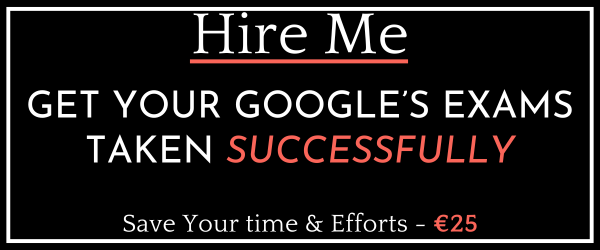Last Updated on 1 month by School4Seo Team
To upgrade all Smart Shopping campaigns to Performance Max at once, you can either select the Performance Max upgrade notification in Google Ads and apply all upgrades or go to the Recommendations page, choose “Upgrade your Smart Shopping Campaigns to Performance Max,” and apply all changes.
- Within the Campaigns page, select Upgrade your Smart Shopping Campaigns to Performance Max. Select All Campaigns. Then, select Apply All.
- Select the Performance Max upgrade notification in Merchant Center. Select Apply then Apply All to upgrade all Smart Shopping campaigns.
- Within the Recommendations page, select Upgrade your smart Shopping Campaigns to Performance Max. Then, select Apply All.
- In Google Ads, select the Performance Max upgrade notification. Select Apply. Next, select Apply All to upgrade all Smart Shopping campaigns.
The correct answers are: Within the Recommendations page, select Upgrade your smart Shopping Campaigns to Performance Max. Then, select Apply All. and In Google Ads, select the Performance Max upgrade notification. Select Apply. Next, select Apply All to upgrade all Smart Shopping campaigns.
Explanation: There are two methods to upgrade all your Smart Shopping campaigns to Performance Max simultaneously. The first method involves the Recommendations page, where you select ‘Upgrade your Smart Shopping Campaigns to Performance Max’, and then click ‘Apply All’. Alternatively, in Google Ads, select the Performance Max upgrade notification, click ‘Apply’, and then ‘Apply All’. Both methods ensure campaign settings are transferred, preserving performance consistency.
Read more here: https://support.google.com/google-ads/answer/12368488