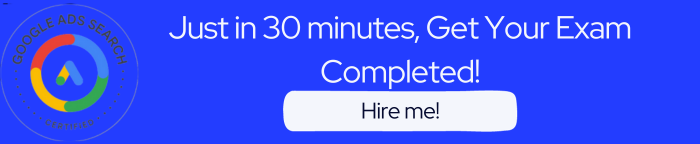- In Google Ads, select the Performance Max upgrade notification. Select Apply. Next, select Apply All to upgrade all Smart Shopping campaigns.
- Within the Campaigns page, select Upgrade your Smart Shopping Campaigns to Performance Max. Select All Campaigns. Then, select Apply All.
- Within the Recommendations page, select Upgrade your smart Shopping Campaigns to Performance Max. Then, select Apply All.
- Select the Performance Max upgrade notification in Merchant Center. Select Apply then Apply All to upgrade all Smart Shopping campaigns.
The correct answers are: Within the Recommendations page, select Upgrade your smart Shopping Campaigns to Performance Max. Then, select Apply All and Select the Performance Max upgrade notification in Merchant Center. Select Apply then Apply All to upgrade all Smart Shopping campaigns.
Explanation: To upgrade all Smart Shopping campaigns to Performance Max, there are two straightforward methods available. First, within Google Ads, advertisers can navigate to the Recommendations page and select the option to “Upgrade your Smart Shopping Campaigns to Performance Max.” After that, clicking on “Apply All” will implement the upgrade. The second method involves using the Merchant Center, where an upgrade notification for Performance Max will be present. By selecting “Apply” and then “Apply All,” advertisers can seamlessly transition all their Smart Shopping campaigns to Performance Max. Both these methods are designed for convenience and to ensure that previous campaign learnings and settings are retained.