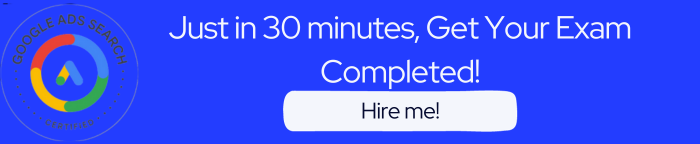- Within the Campaigns page, select Upgrade your Smart Shopping Campaigns to Performance Max. Select All Campaigns. Then, select Apply All.
- Select the Performance Max upgrade notification in Merchant Center. Select Apply then Apply All to upgrade all Smart Shopping campaigns.
- In Google Ads, select the Performance Max upgrade notification. Select Apply. Next, select Apply All to upgrade all Smart Shopping campaigns.
- Within the Recommendations page, select Upgrade your smart Shopping Campaigns to Performance Max. Then, select Apply All.
The correct answers are: 1st way: In Google Ads, select the Performance Max upgrade notification. Select Apply. Next, select Apply All to upgrade all Smart Shopping campaigns and 2nd way: Within the Recommendations page, select Upgrade your smart Shopping Campaigns to Performance Max. Then, select Apply All.
Explanation: Upgrading all your Smart Shopping campaigns to Performance Max can be achieved in two ways. Firstly, in Google Ads, click the Performance Max upgrade notification and select ‘Apply All’. Secondly, you can visit the Recommendations page, choose ‘Upgrade your Smart Shopping Campaigns to Performance Max’, and then hit ‘Apply All’. Both methods transfer your original campaign settings to Performance Max, ensuring performance consistency.
Read more here: https://support.google.com/google-ads/answer/12368488