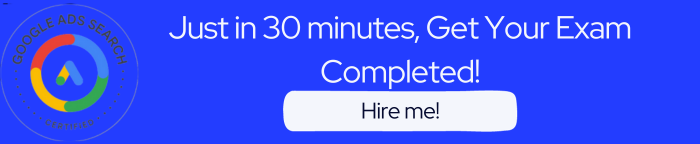Introduction to Shopping ads
Shopping ads are used to promote products online across Google. These ads offer retailers a simple way to showcase their product inventory and display relevant product information.
Think of shopping ads on Google as your little matchmaker. Say you sell a set of Porcelain cups or Fidgets or a pair of leather boots. Someone out there is searching for what you’re selling and shopping ads on Google help them find you.
Just upload your inventory to the merchant center, create a shopping campaign in Google ads and there you go. It gets your products in front of mobile shoppers.
Your products are online in a format that shows shoppers you’ve got exactly what they’re looking for. And you only pay when someone clicks through to your site. Shopping ads on Google can help you get big results on a smaller budget.
When advertising your products online, It is essential to share the Product name (Title), Price and images with shoppers at the start of their purchase journey.
Shoppers want to see the product name, price, and image, and all of these items appear in Shopping ads. This allows shoppers to get a sense of the product before opening the ad.
Shopping ads – Advertising with Comparison Shopping Services
When shoppers search for products on Google they can see relevant shopping ads for offers from many stores. In countries where the CSS (Comparison Shopping Service) program is available, your store can only participate in shopping ads by using one or several comparison shopping services, also known as CSSes. CSSes place ads on behalf of merchants and bid for slots in Google’s ad auction.
CSSes may offer different services and charge for them in different ways. For example, some charge their customers per click while others charge a Commission whenever an ad leads to a sale. Others charge merchants a fixed monthly price as part of the subscription model. Some CSSes manage product feeds and campaigns for you, while others offer a self-service model, allowing you to adjust product feeds and shopping campaigns yourself.
All comparison-shopping services compete equally for ad spaces on Google’s general search result pages, and they all have access to the same shopping ads features. All ads need to follow the same rules designed to make them helpful to users. This means, for example, that shopping ads need to take shoppers directly to the store’s landing page where they can buy the advertised product.
You can work with one CSS or several CSSes at the same time. Combining the strength of several CSS may improve your overall performance on shopping ads.
How the Shopping Ad Auction Works
Who wins the auction depends on the bid, quality, and relevance of the ad. Let’s look at a couple of examples. For simplicity, we will assume all ads have the same relevance and quality, and the bid is the decisive factor.
Mary runs a large online shoe store. She works with CSS one to place shopping ads.
Joe runs a shoe store in Madrid. He works with CSS2 to Taylor shopping ads to his needs.
The next time a shopper looks for a new pair of sneakers, both Mary and Joe hope to get their attention with their shopping ads. The auction begins CSS one bid $0.30 to place Mary’s ad, while CSS two bids $0.20 on Joe’s behalf.
Since Mary’s CSS bids more, she wins the auction for this ad placement. But CSS one only pays $0.20 which is the amount of the next highest bid.
Mary and Joe decide to work with additional CSSs. She hires CSS3 for the different pricing models and features that it offers.
Joe also adds CSS4 because they will only charge him if his ads turned into a purchase.
They all participate in the next auction. CSS one bids $0.30 and CSS3 bids $0.25 on behalf of Mary, while CSS two bids $0.20 and CSS four bids $0.10 on behalf of Joe. Since the CSS one bid is the highest, Mary wins the auction again. But CSS one still only pays the $0.20 that CSS two bid on behalf of Joe.
The price paid to maintain the position is never determined based on the bids for the same merchant. What matters is the next best bid for a different merchant. What CSS one charges Mary for the click depends on the agreement they have. For example, CSS one may charge a fixed CPC of $0.30 for each click, or they may charge Mary a Commission if the click, indeed, leads to a sale. Or as another option, they may charge a fixed monthly service fee, while Mary pays Google for clicks from the ads.
Participating in Shopping ads as a CSS
You can stand out from other CSSs with your service, pricing, or expertise. After signing up for a CSS account, you can set up feeds and campaigns for merchants, then set bidding strategies and how much you are willing to pay for a click from a shopping ad to a merchant website.
When you win an ad slot Google charges you a variable CPC. You never pay more than necessary to beat the next best competitor in the auction. You decide how to pass that cost onto the merchant you represent.
Use shopping ads to increase your clients’ click volumes and help them reach new customers.
How Shopping ads enable retailers to connect with shoppers.
In the European Economic Area and Switzerland, Shopping ads can be served by any Comparison Shopping Service (CSS) you work with. The ads will show on general search results pages and on any other surfaces the CSS has opted into. You can use Shopping ads on their own or in combination with other Google solutions, like text ads.
Features of Shopping Ads
Better engagement
Shoppers can browse and interact with attractive and engaging Shopping ads that give them a better sense of the product before they open the ad.
Shoppers that are more likely to convert
Advertisers can increase lead quality by featuring product information directly in their ads. Shoppers are more likely to complete a purchase on the site if they’re better informed before opening the ad.
Easy, retail-centric campaign management
Instead of keywords, Shopping ads use product attributes, which are defined in a Merchant Center data feed, to show ads on relevant searches. Advertisers can browse product inventory directly in Google Ads and create product groups for the items they want to promote.
Broader presence
It’s possible for more than one Standard Shopping ad — or a Shopping ad and a text ad — for the same retailer to appear for a given search. This increases a retailer’s presence on the search results page. Smart Shopping campaigns and Performance Max span across all of Google’s channels — YouTube, Display, Search, Discover, and more.
Powerful reporting and competitive data
In Google Ads, advertisers have access to product-level performance data. With this data, they can understand how their products are performing across Google, and compared with their peers.
How do you manage Shopping ads?
Shopping ads campaigns are retail-centric campaigns. It means you won’t need to manually create ads for each of your products. Google Ads uses the product data you upload to Merchant Center to create Shopping ads for you.
Merchant Center product data is used to decide how and where your ads will show. This product data contains details about the products you sell, and Google uses these details to match a user’s search to your ads so they see the most relevant products. You can’t use keywords in this campaign type.
You manage your Shopping ads in Google Ads using Shopping campaigns, a simple and flexible way to organize and promote your Google Merchant Center product inventory.
There are two types of Shopping campaigns to choose from, Standard Shopping campaigns and Smart Shopping campaigns. Soon you will have the option to upgrade to a new campaign format known as Performance Max.
Performance Max
Performance Max is the next generation of Smart Shopping campaigns, with additional inventory and formats that help you reach new customers.
This ensures that you are reaching valuable consumers while maximizing performance with Google Ads. Performance Max also uses the power of automation and machine learning to help you respond to dynamic shifts in consumer demand in real-time.
You’ll then be able to invest where new conversion opportunities are — no matter which channel they’re on. Performance Max ads serve across all of Google’s channels — YouTube, Search, Display, Discover, and more.
Standard Shopping campaigns
Standard Shopping campaigns give you more control by letting you manually set up your campaign, bidding, and product groups.
Smart Shopping campaigns
Smart Shopping campaigns help you optimize for your goals based on real-time signals across many Google platforms, including Google Search, Google Images, and YouTube, plus millions of sites and apps across the web. Smart Shopping ads serve on YouTube search, Search, and Display.
The different types of Shopping ads
In addition to selecting the campaign type, you can also choose from three distinct Shopping ad types to advertise your store and products according to your goals.
Product Shopping ads
Product Shopping ads are created based on the product data that you submit in Google Merchant Center. They can include a product image, title, and price, plus your store or business name, all right in the ad. Merchant Center creates these based on the information you include in your product feed so you don’t need to create the ads yourself.
Local Inventory ads
Local Inventory ads are fueled by your local inventory data passed on in Merchant Center to help highlight your local offerings and drive traffic to your stores. The local inventory ads feature allows you to showcase your products and store information to nearby shoppers searching with Google.
When shoppers click an ad that shows your local product they arrive on your local storefront, a Google-hosted page for your store or your omnichannel landing page if your website meets the necessary requirements. Shoppers use the local storefront to view in-store inventory, get store hours, get directions to your stores, and more.
Where do Shopping ads appear?
Shopping ads are placed across Google sites and partner sites. Let’s look at the places where they may appear.
The Shopping tab
In select countries, Shopping ads may appear on the Shopping tab on Google Search.
Google Search
Shopping ads appear next to or above Google search results. Shopping ads appear separately from text ads.
Google Images
Shopping ads may appear on the Google Images tab.
Search Partner sites and Google Display Network
Shopping ads may also appear on Google Search partner websites and the Google Display Network (including YouTube, Gmail, and Google Discover.)
Google Search Partner websites
If you want your ads to appear across Google Search Partner websites, you’ll need to opt into Search Partners in your campaign. If you’re using a CSS, check that your CSS is opted into Google Search Partner websites.
Google Search Partner websites, Google Display Network (including YouTube, Gmail, and Google Discover). Standard Shopping ads may also appear on sites in the Search Network that partner with Google to show ads. Search partners extend the reach of Google Search ads to hundreds of non-Google websites, as well as YouTube and other Google sites.
Paid and unpaid listings
Shopping ads are a great way to highlight your products to consumers and drive traffic to your website and stores, in both paid and unpaid formats.
In the European Economic Area and Switzerland, ads will show on general Search result pages and on any other surface the CSS has opted into.
Paid product listings
Paid Shopping ads, which are managed in Google Ads, offer insights and controls to optimize performance and prioritize key products.
Just like other ad formats, your Shopping ads participate in an ad auction. You’ll decide how much you’re willing to pay for each click or engagement at the campaign level. You’ll only pay the minimum amount necessary to rank higher than the advertiser immediately below you, and you’ll often pay less than your maximum bid.
Exactly how you’re charged works differently depending on the Shopping ad type.
Product Shopping ads
Product Shopping ads are charged using cost-per-click (CPC). You’re charged when someone clicks your ad. And you’re charged only when someone clicks an ad that leads to the landing page on your website or to the Google-hosted landing page for your local inventory.
Free product listings on the Shopping tab
Free product listings on the Shopping tab provide an opportunity to highlight products and drive customers to your website for free.
Best practices
Google recommends uploading your products to a Merchant Center product feed. You can also help Google understand the products you’re selling by ensuring your product data is fresh, correct, and comprehensive. Linking your account with a third-party platform and opting into the Google Customer Reviews program can also make your unpaid listings more likely to appear on Google surfaces.
All you need to do is opt your existing ads feed into surfaces across Google in Merchant Center. You shouldn’t create a separate feed exclusively for free product listings on the Shopping tab. Separate feeds for ads and free product listings on the Shopping tab may cause your products to lose eligibility for Shopping ads.
You can evaluate how your ads and free product listings on the Shopping tab are doing by viewing performance reporting in Merchant Center and Shopping ads reporting in Google Ads. Adjust bids and return on ad spend targets for your Shopping campaigns as needed.
Eligibility
Unpaid listings on the Shopping tab require rich data to offer more visually enhanced experiences for shoppers who are searching for your products.
To become eligible, you must follow the required policies to show products on surfaces across Google, submit a feed through Google Merchant Center, and opt your products into surfaces across Google.
Check your eligibility on the Diagnostics page of Google Merchant Center. You have access to your eligibility status for unpaid listings by item, feed, and account.
Key takeaways
Shopping ads allow retailers to showcase their products by displaying their product name, price, and image. This gives shoppers a sense of the product before they open the ad.
Google Ads uses the product data you upload to Merchant Center to create Shopping ads. Shopping ads run through either Standard Shopping campaigns or Smart Shopping campaigns.
Merchants targeting the European Economic Area and Switzerland need to work with at least one CSS to begin placing Shopping ads on Google.
Shopping ads appear across Google Search, the Shopping tab, the Images tab, and partner sites like YouTube.
Questions from this post
[adinserter block=”7″]
[adinserter block=”7″]
[adinserter block=”7″]
[adinserter block=”7″]
[adinserter block=”7″]
[adinserter block=”7″]
[adinserter block=”7″]
[adinserter block=”7″]
[adinserter block=”7″]