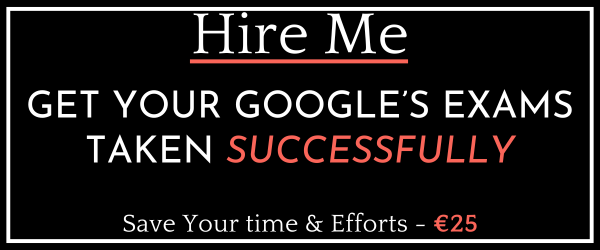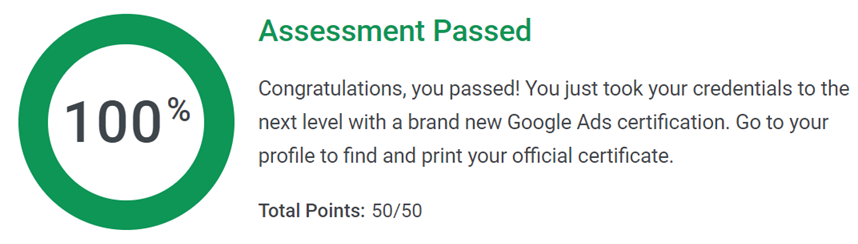Last Updated on 5 years by School4Seo Team
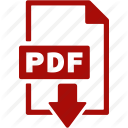
- Google Display Advertising Exam – All Q&As
- * Updated on 25-Apr-2019
- * 100% Moneyback Guarantee
- * 100% Legitimate to use for Exam
[purchase_link id=”3633″ style=”button” color=”red” text=”Download Shopping Exam’s Answersheet” direct=”true”]
She can use bulk changes to replace an existing product group
Explanation: If you want to make changes to a significant number of your Shopping campaigns’ product groups, bids, tracking templates, or custom parameters, you could save time by using bulk uploads. You’ll do this by downloading an editable report, making changes right in the document, and then uploading the updated report back into your account, where your new changes can be previewed and applied.
To change an existing product group into another one, you’ll follow two steps:
- For any product group you want to replace, put the word “Remove” in the Partition type column in the corresponding row. Note that if you remove a subdivision, it will also remove any of the product groups that belonged to it.
- Add new product group rows as you need them.
Read more here: https://support.google.com/adwords/answer/6275322