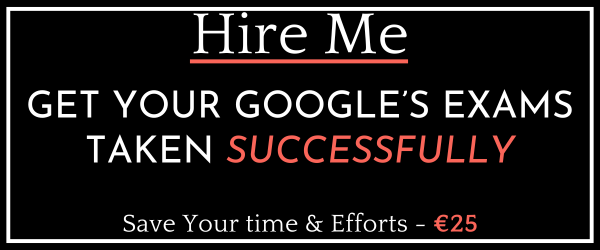Last Updated on 4 years by School4Seo Team
- Cross-match a group of URLs with their sensitive categories and block them in Brand Safety targeting
- Upload an Inventory Availability report into the line item’s verification settings
- Contact support to exclude the list of URLs
- Create a channel of URLs and exclude it in advertiser or partner-level targeting
The correct answer is: Create a channel of URLs and exclude it in advertiser or partner-level targeting
Explanation: Once you’ve created a channel, you can blacklist it from serving across your partner or advertiser. Blacklist channels are blocked automatically in all of your partner’s advertisers, campaigns, insertion orders, and line items (or if set for an advertiser, all entities under that advertiser). Start by following the steps above to create a new channel. Navigate to your advertiser’s or partner’s Settings and then Targeting in the left menu. Find Channels & URLs and click Edit Edit. Search for the name of your channel and click Block, then click Done. Save your Settings.
Reads more on: https://support.google.com/displayvideo/answer/2717490