Last Updated on 4 years by School4Seo Team
- Assign the creative to another line item
- On the Creative’s page, click the refresh button
- Select the creative and click “Resubmit for approval
- Select the creative and select “Activate”
The correct answer is: Select the creative and select “Activate”
Explanation: All creatives have to be approved before they can be served by line items. New creatives are automatically sent through the approval process once they’re assigned to an active line item. However, if a creative is rejected, you should make the necessary changes to correct the creative, then use the Resubmit for approval drop-down to manually send the updated creative through the audit process again.
Read more here: https://support.google.com/displayvideo/answer/6276988
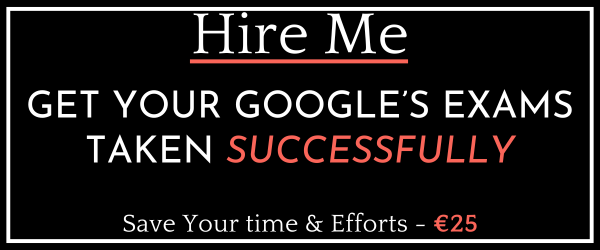
This answer is wrong. Should be Resubmit for Approval
Hello Cero,
First of all, Thank you so much for pointing it.
There is a catch in the question. Read the last word carefully. “after it’s been rejected and fixed“. After fixing the issue, you need to select and activate. I hope you have got the point.
Regards
Nitin