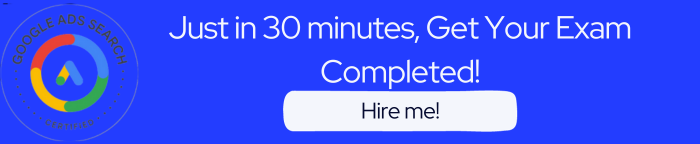- Select New Feed and then click “Start import”
- Select an existing source and update the content with the new feed
- Select “New profile field” and enter a name in the text field
- Select New Content, then Content source, and click “Start import”
The correct answer is: Select New Content, then Content source, and click “Start import”
Explanation: Go to the Manage Data step of the Dynamic Content workflow. In the Feeds section, click the New Content button. You are brought into Step 1: Select source. Select a Content source, Local file: Use with CSV or XML files.
Check the box next to the feed you want to use and click Select spreadsheet. If your feed is not listed, make sure the feed is shared with the email addresses as noted in the window. In the Sheet drop-down, select the name of the spreadsheet tab that you want to upload. Remote file: In the Path field, enter the path to the remote file. Click Start import. After the import is complete, a summary and preview of your content source appear. Review the information. If you are satisfied with the content, click Continue >>.
Read more here:https://support.google.com/richmedia/answer/2871720