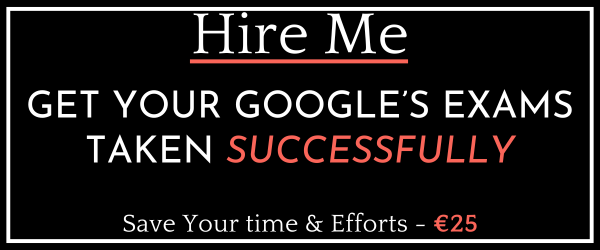Last Updated on 4 years by School4Seo Team
- Go to Studio Campaign, upload a dynamic creative, and click “Save”
- Add the dynamic Enabler code from the Generate Code section to the creative
- Assign the HTML5 creative files to the advertiser and click “Create Dynamic Profile”
- Under the advertiser, click “New Profile,” update the name then click “Create”
The correct answer is: Under the advertiser, click “New Profile,” update the name then click “Create”
Explanation: Before you can create a dynamic profile, the Studio account admin on your team must:
- Enable dynamic content for the advertiser:
- Set all team members that will work on the dynamic campaign as content owners
When you enable a Studio account for dynamic content, all users with access to that account automatically have read-only access to the information in the Dynamic Content tab. You must set each user as a content owner before they can create and edit dynamic content.
Read more here:https://support.google.com/richmedia/answer/6010532